How To Keep Music Playing When Laptop Is Closed Windows 11?

A frequently asked question is, “How to keep the music playing when the laptop is closed windows 11? Is it possible? The answer is “Yes.”
Laptops are, by default, go to sleep mode when you close the lid of your laptop. Several different power options will accommodate and facilitate your laptop usage and needs.
Laptops are nowadays more than just a work machine. Laptops are used not only for work on the go but at homes as media centers as well. Impressive displays, loud and good quality speakers are now essential for your laptop, which laptop manufacturers put on their devices.
Here we discuss some informative and straightforward solutions in this guide to help you achieve this functionality when your Windows 11 laptop is closed.
Why Do Laptops Sleep On Closing The Lid?
Shutting down the laptop will power your device down completely and save all your data safely before the laptop shuts down. On the other hand, when you close the lid, it goes to sleep.
The sleeping mode will use a minimal amount of power but keep your device in a state that’s ready to go as soon as you open the lid. It also saves your work and will shut down entirely once it senses the battery is running too low.
Hibernation is another term like sleep. It is designed to draw even less power and is the better option to consider if you’re not returning to your laptop for some time.
Reason Why Laptop Not Playing Music When Close?
Laptop users usually have to keep the laptop open to keep playing music. Some computer users don’t want to keep their laptop lids open while downloading files from the Internet, especially when they have to leave for a while.
Keeping the lid open seems to be troublesome and annoying. When you close laptop lids, the problems are that the Internet disconnects automatically, making some computer users very depressed.
The reason for this is because when you close the lid of your windows 11 laptop, it automatically enters sleep mode. In this mode, it will save all your current laptop activities in memory so that when you open your laptop again, everything will resume quickly as before.
To keep your laptop battery effective, it automatically shut down all actions temporarily. It thinks you will not use it for a while. As a result, your music player is disabled because your operating system has temporarily closed it down. Sleep mode is a good functionality because it will conserve battery power.
The happiest news is that there is a way around this so that you can keep listening to your music when you close your Windows 11 laptop.
The Solution To Keeping The Music Playing While The Laptop Is Closed
To save music playing when you close your windows 11, you need to change what happens when you put the lid down. It will easily do in the control panel option of your windows 11 laptop.
Here is a micro switch that will activate when you close the lid of your windows 11 laptop. That micro switch triggers the specific events to put your laptop into sleep mode in the typical configuration.
Instead of sending your laptop into sleep mode, you can edit that micro switch that activates when you close your windows 11 laptop. To do that, you can continue to listen to the music on your laptop even after closing its lid.
Steps to Follow
You need to follow some simple steps to keep the music playing when your laptop is closed. Windows 11:
1st Step
Open the Control panel on your Windows 11 laptop firstly. There are three ways to open that.
- Use the start button; scroll it down until you find a Windows System folder. In this folder, there will be a Control Panel icon. Click on it to open Control Panel.
- You also can use the command prompt. It will also appear in the same windows system folder. Just click on this icon to open it.
- Another way to open Control Panel is to use the search bar and type the control panel. That will lead to using the Control Panel app, which you can do by clicking on it.
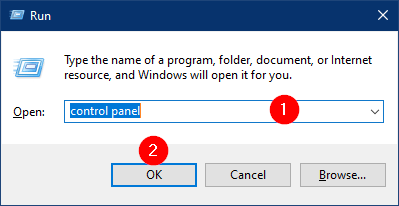
2nd Step
Once you reach the Control Panel, open it, click on Hardware and Sound. Then, choose Power Options from the list.
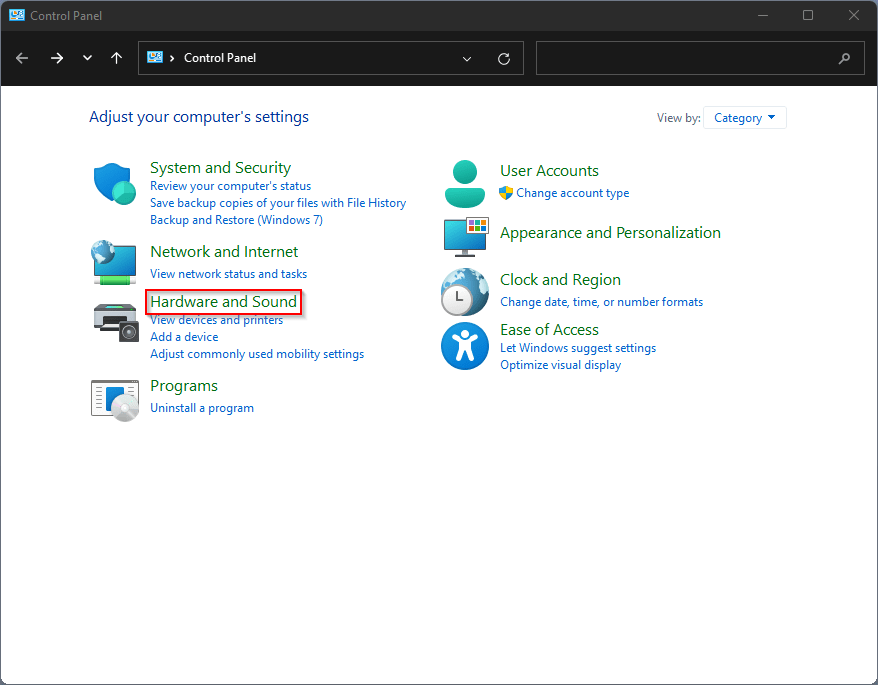
3rd Step
When you are in Power Options, look at the menu on the left-hand side, you will find Chose what closing the lid does. Click on this menu item.
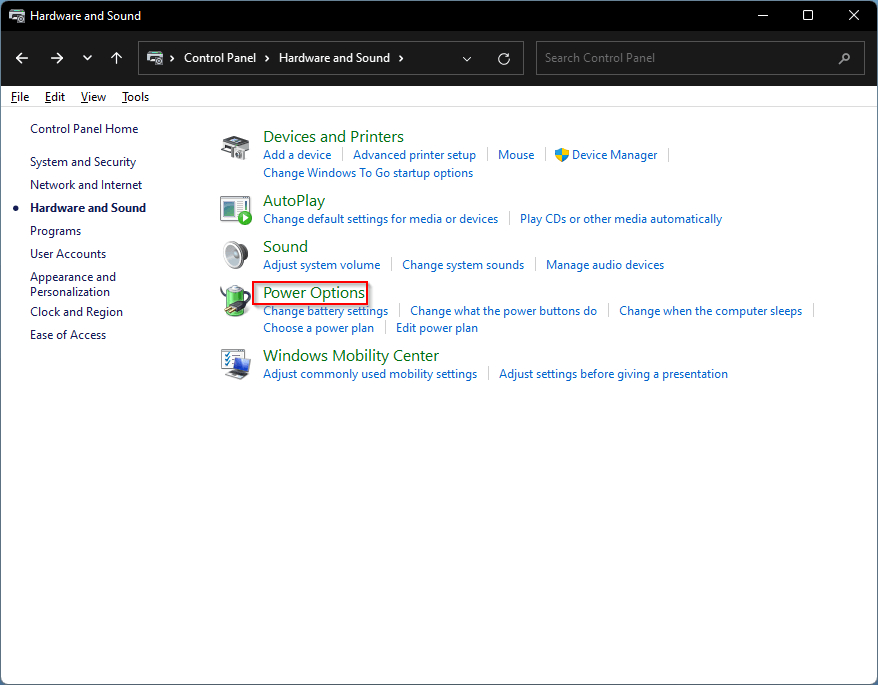
4th Step
Here in the center of the screen, you will see three options to change.
The first one is about power button usage.
The second one is for the setting of the sleep button on your laptop.
And the third one is for setting when you close the lid down of your laptop.

5th Step
When you click on the drop-down box for when I close the lid, you will see four possible options, which should be:
- Do nothing
- Sleep
- Hibernate
- Shut down
These options will be the same for both the battery and main options. You only need to change the settings for both battery and power to Do nothing.

6th Step
In the final step, you need to save the changes and close the Control Panel app.
Now, please try to play the music while your laptop lid is closed. I am sure you will love it. If you want to change all this back to the standard Sleep mode, follow the process again and save the changes.
Conclusion
Now you know the “How to keep the music playing when the laptop is closed in Windows 11.”
Please keep in mind that you will surely lose the power-saving advantages of sleep mode. When you change the settings for closing your Windows 11 laptop lid to do nothing option.
It would help if you want to continue listening to your music with your laptop lid down is more important for you.