How to rotate the camera in Sims 4 on Laptop
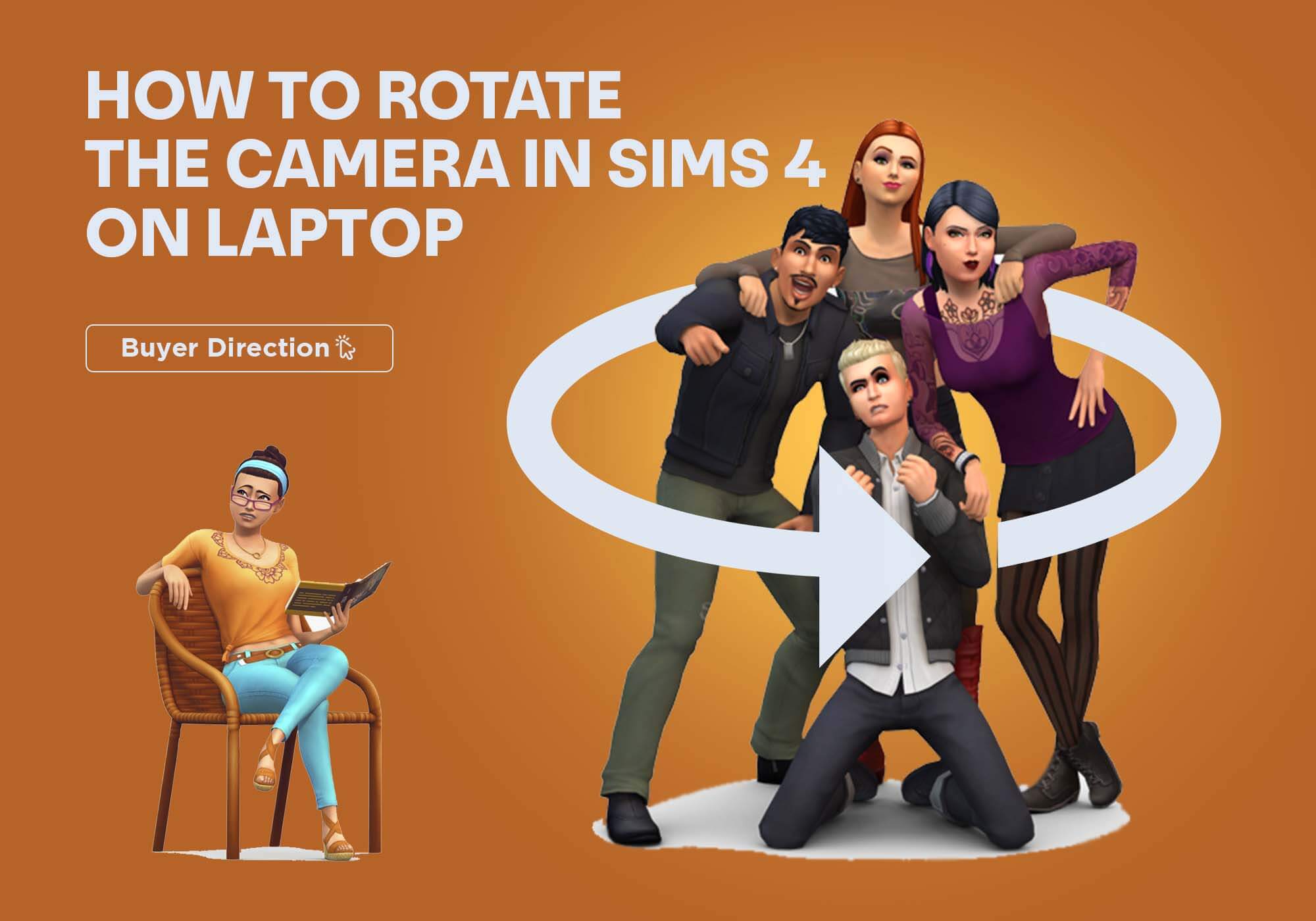
The Sims 4 is a perfect game for those who love building and constructing detailed-oriented cities or houses and love a good simulation. This excellent game was developed by Maxis and published by Electronic Arts in 2014.
It stands in the list of the most popular game in the current age, and almost everyone has installed it on their Laptop for enjoyment. This game gives you much control over building a whole life, but you have to simulate different buildings and neighbors.
The Player requires better angles from a different point to see what he is building. You know to rotate your camera to do this, which is confusing for most players. Especially for the bingers who can face some difficulty to figure it out.
This article will able you to play and build your empire with perfection, so read the whole article to become the perfect Player.
How to Rotate your Camera:
It is particularly annoying for a gamer when adjusting the camera angle and moving around the world. No need to worry; we have two different ways of rotating the camera angles in the Sims 4 game while using the Laptop.
You can switch between two camera modes. It’s always good to know both if there is a problem with any keys and you need more options to figure out what to do. But still, believe that the game needs some fine-tuning in this regard.
In Case of Laptops:
Rotating angles in the Sims 4 is a piece of cake, and there are two different ways to do it. It is always depending on which platform you’re using. There is no thumb rule or right or wrong way necessarily, but specific methods will be better than others.
While using a Laptop, there are two different ways of rotating the camera in Sims 4. One is longer, and the other is a shorter method.
The longer method is:
-
- First, you have to press your Esc button key to open the game menu.
- Now click the Game Options button.
- Once you open the game options, you will see the ‘Controls and Camera’ option
- Now you can select whatever camera view you want.
-
- Press and hold the Ctrl button and now use four directional arrow keys to rotate the camera where you want or tilt the angle.
The shorter method is:
Another way to rotate the camera in Sims 4 on Laptop is as
First of all, press your control key
-
- Now press the Shift key and Tab key simultaneously with the control key.
- Here you will reach the same ‘Controls and Camera’ option
- Now you can select whatever camera view you want
That is the shortcut way to proceed.
You can rotate and adjust the camera screen to your favorite position using these two ways without hassle or frustration. The camera position requires only a few moments of your time, so you can continue playing your game in no time.
In Case of Keyboard:
While using the trackpad on your Laptop, then you have to follow the steps as under
Press the Control button + Shift button + Tab button
Press and hold all these simultaneously
Or
Press Esc button
You will reach the same ‘Controls and Camera’ option
The camera will be popped up on the screen, and now the Player can control the camera view as he wants.
Rotate Camera Sims 4 on Laptop in Different Game Modes:
Sims 4 is one of those games to build your dream home. That skill requires lots of construction and building houses. So you’ll need to know how to rotate items in The Sims 4. Every Player comes with new ideas and builds Spanish-style houses, historical architecture, medieval castles, palaces, and many more.
Sims 4 has different game modes as with any game. These modes need a different function for accurate construction, so a rotating camera that enables the Player to see the progress from every angle is possible. There are different methods to rotate the camera in different modes.
Rotate camera in Sims 4 on Laptop in Live Mode:
When you are in live mode while playing Sims 4 on your Laptop, follow the under listed steps to change angles
- First, you have to hold the “command key.”
- Then use your mouse, click and hold the left mouse button
- You will be happy to watch that as you start moving your mouse around. It will change the viewing angle.
- That action will also tilt the camera down on dragging your mouse down.
- Use your mouse scrolling wheel to either zoom in or out of the screen during the live mode.
Rotate camera in Sims 4 on Laptop in Build Mode:
Build mode is one of the exciting modes in the Sims 4 game where you are purchasing and setting furniture and have a different perspective of your house. An accurate construction always requires a rotating camera, enabling the Player to see the progress from every angle possible. That is different, unlike the standard playing view.
Most of the players complain about being unable to rotate the camera in the Sims 4 game on Laptop. If a player is playing Sims 4 and he has the Build Mode On, and want to change the camera angle, don’t need to be confused
Just follow the listed step and play the game without any problem in build mode
- The users of Mac can hold the “command key.”
- Press and hold the “control key if you are a Windows user.”
- Then use your mouse, click and hold the left mouse button
- You will be happy to watch that as you start moving your mouse around. It will change the viewing angle.
- That action will also tilt the camera down on dragging your mouse down.
Use First Person Camera in Sims 4 on Laptop:
It’s pretty easy to change the camera angle to a first-person perspective. That view is critical in the building process while playing the game, as you have another point of view. That angle is a great way to figure out how everything looks and gives you a perfect outlook of whatever you are building in your territory.
To do this follows the steps
Press and hold the Shift key and Tab key simultaneously to enter or exit first-person camera mode in Sims 4 on Laptop.
Isn’t it relatively easy?
Conclusion:
Sims 4 is a growing game, and people worldwide join a playing this fun and mind game to build an empire of their own. It is fun to play and a great way to pass the time, and not so much boring or mind-tired game.
Here in this article, you can rotate the camera in Sims 4. Now you can build houses and see every detail in better construction. It will also help you control the camera angles also increase the fun of playing Sims 4 more than ever.